How to set up and optimize your Google Business Profile for maximum visibility
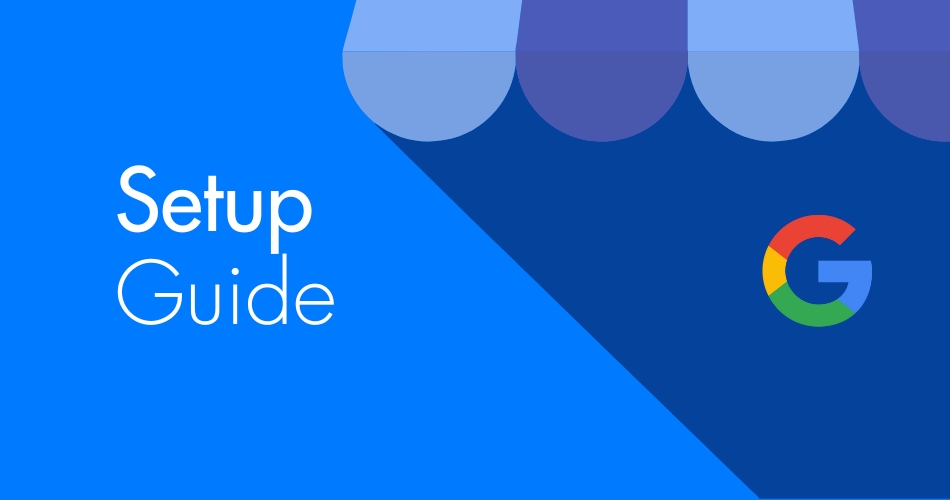
Follow these nine simple steps to enhance your local presence and attract more customers online.
Many small business owners have asked me the same question: if my clients are all local, do I really need to bother with a Google Business Profile? The answer is unequivocally “Yes!”
Having a strong online presence is crucial for any business, even those who operate locally. Creating and optimizing your Google Business Profile (previously known as Google My Business) can significantly enhance your visibility in local searches, draw in more customers, and build a better reputation.
Why local businesses should set up a Google Business Profile
Even if you are a business that relies mostly on foot traffic and traditional advertising, chances are that the first thing a new customer will do is look you up online. A 2023 survey found that more than 75% of respondents searched for local businesses online at least once a week. A company’s online presence provides information, contact information, and reviews, which are very important to potential customers.
With millions of people searching for local services and products every day, an optimized Google Business Profile makes it easier for potential customers to find you, interact with your business, and learn about what you offer. This guide will take you through the key steps to set up and fully optimize your profile for the best results.
Step 1: Create or claim your Google Business Profile
Creating a new profile

To start a new Google Business Profile, go to the Google Business Profile website. Click on “Manage Now” and sign in with your Google account. Follow the prompts to enter your business details such as name, address, and category. Make sure all information is accurate for Google Search and Maps.
Claiming an existing profile
If your business is already listed, search for it on Google Maps or Search and click on “Claim this business.” If it’s claimed by someone else, you’ll need to request ownership through Google.
Verifying your profile
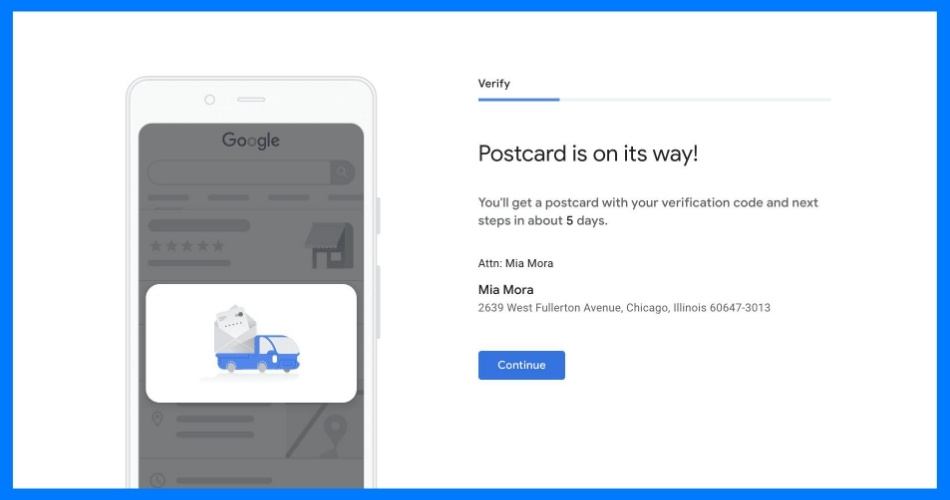
Verification is crucial to gain full control of your profile. Typically, Google will send a postcard with a verification code to your business address. Enter this code in your dashboard. Verification ensures that your business appears in local search results and on Google Maps, increasing visibility.
Step 2: Fill out your business information
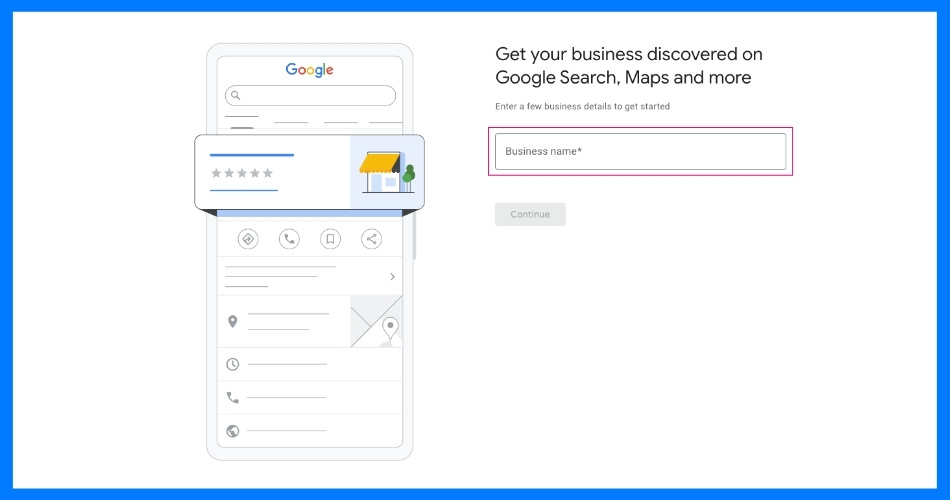
To make the most of your Google Business Profile, complete all necessary details: business name, address, phone number, and website. Choose your business category carefully, because this helps Google understand what services you provide. Selecting the right category ensures that your business shows up in relevant searches.
Accuracy is vital here. Double-check your contact information since customers depend on it to reach you. Incorrect details can lead to missed opportunities and reduced customer trust.
Step 3: Write a keyword-rich business description
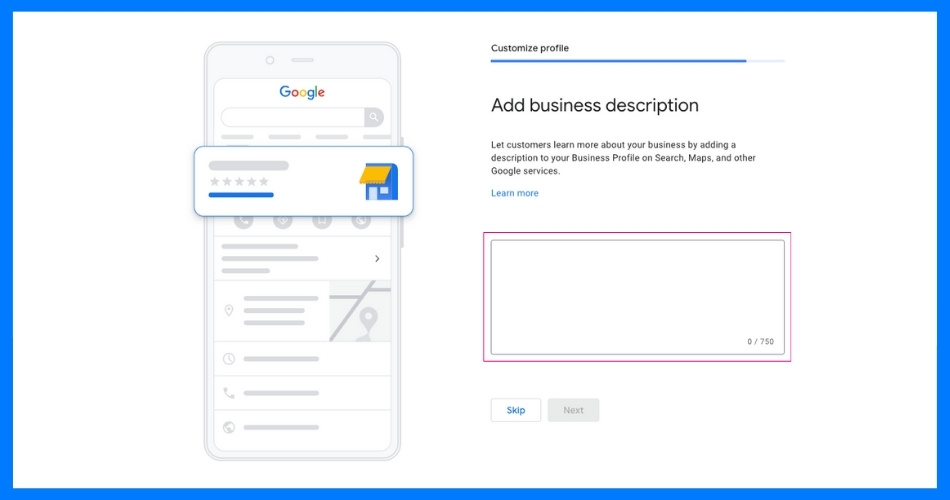
Your business description is an opportunity to highlight what makes you unique. Write a concise summary that showcases your core services and values. Aim for around 750 characters and include relevant keywords. Think about what words potential customers might use in their searches — using these keywords can help improve your ranking in Google’s search results.
Tips for using keywords
Best practices include being clear, avoiding jargon, and focusing on how your business meets customer needs. Use natural language without overloading on keywords, as this can negatively impact both SEO (Search Engine Optimization) and readability.
Step 4: Upload high-quality photos and videos
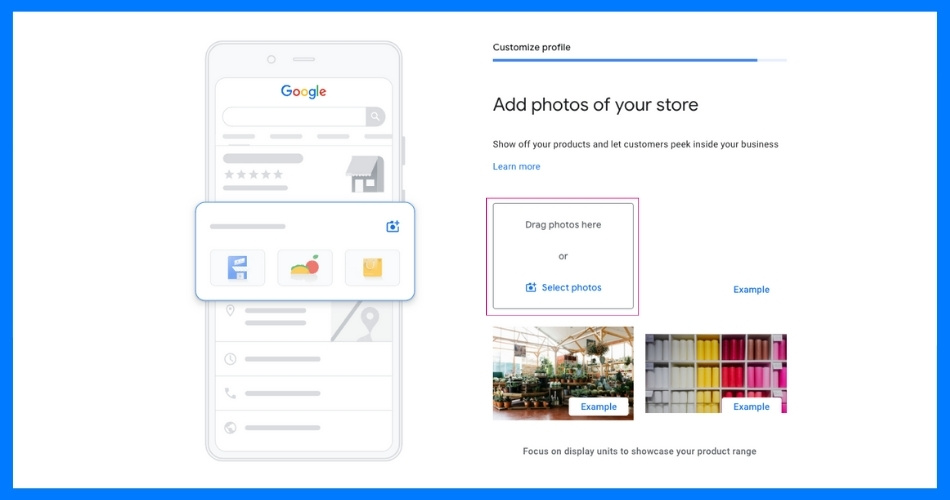
Visuals are crucial for attracting customers. High-quality photos and videos make your business more appealing and help it stand out in searches.
Photo tips
Use clear images that showcase your products, services, and environment. Include various shots like the interior and exterior of your location along with pictures of your team at work.
Video guidelines
Short, professional videos can provide dynamic insights into your business. Use them to highlight key services or share customer testimonials. Ensure videos are well-lit, clear, and concise to keep viewers engaged.
Step 5: Set your business hours
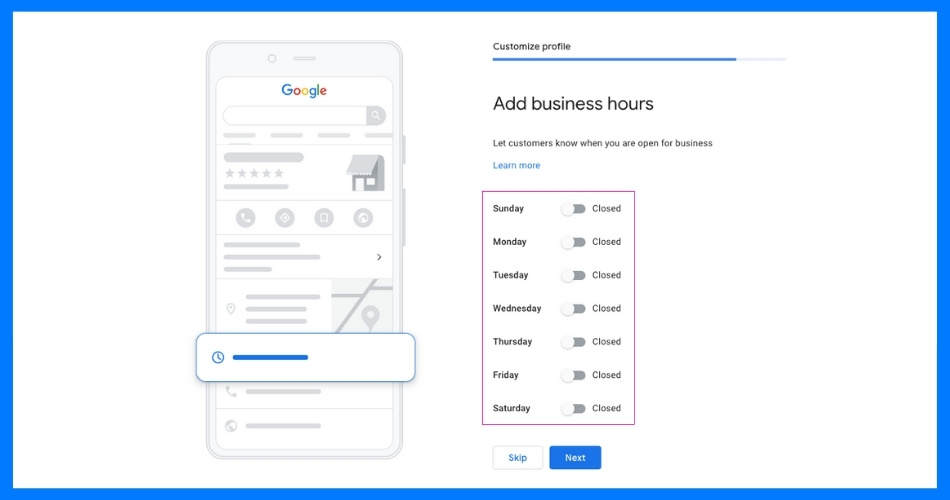
Clearly list your regular operating hours so customers know when you’re available. It’s important to keep these hours accurate and consistent across all platforms.
Regularly update special hours for holidays or events to prevent customer frustration and ensure they have the latest information about when you're open.
Step 6: Manage Reviews and Customer Feedback
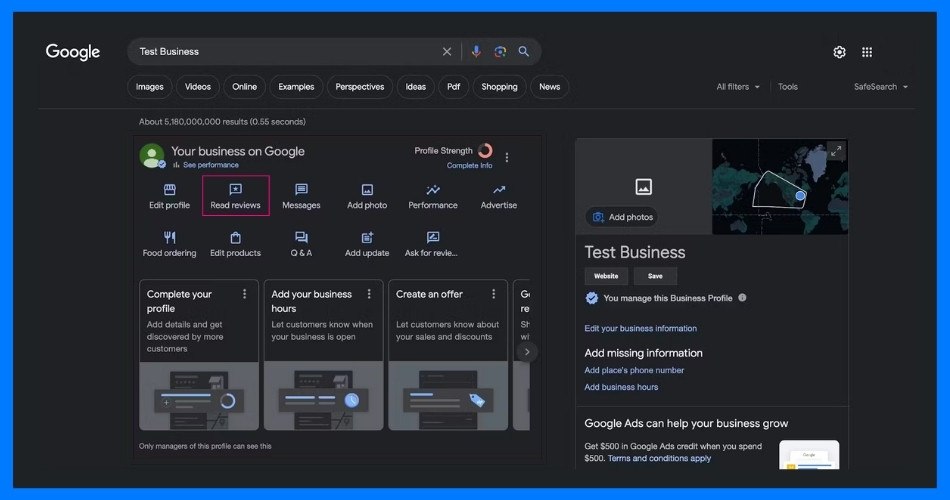
Don’t be afraid to contact satisfied customers and ask them to leave reviews. You can do this by sending a polite, friendly follow-up email or by sharing easy-to-access review links. The simpler you make this process for the customer, the more likely they will follow through.
Responding to reviews
It’s good practice to check your reviews regularly and write responses that are professional and polite. Thank customers for their positive feedback and make sure they know it’s valued. Any negative reviews should also be addressed. A good rule of thumb is to start by acknowledging the customer’s issues, apologize if necessary, and finally offer a solution or contact information for resolution. This shows other potential clients your commitment to customer satisfaction.
Step 7: Use Google Posts and messaging
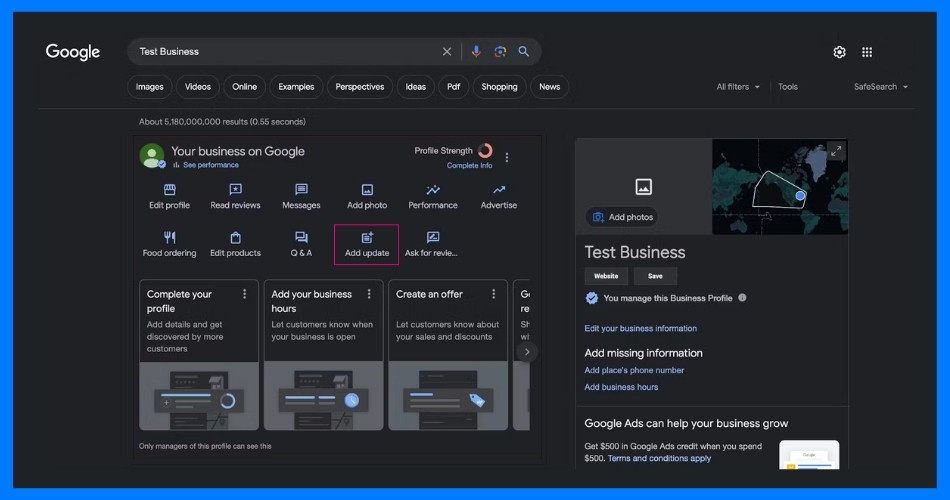
Google Posts allow you to share updates or promotions directly on your profile, making it easy to communicate quickly with customers. To create one, go to your profile dashboard, select “Posts,” and add the information you want to share. Posting engaging content, relevant images, and call-to-action buttons can attract more attention to your business. Use Google Posts for regular updates to keep your customers informed and engaged.
Another handy tool is the messaging feature — turn this on so customers can reach out directly through your profile. This facilitates quick communication and can improve your customer service.
Step 8: Add services or products
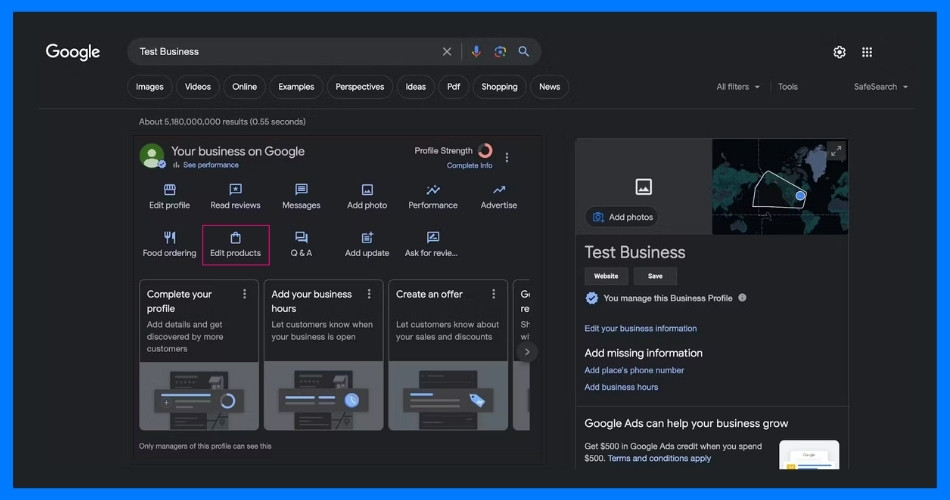
To showcase what you offer, navigate to the “Services” or “Products” section in your dashboard. Include descriptions, prices, and categories for each service or product.
These details help potential customers understand what you provide and how you stand out from competitors, so make sure the information you provide is specific, positive, and true. This will not only assist customers in making informed decisions but also improve your search results.
Step 9: Monitor your performance
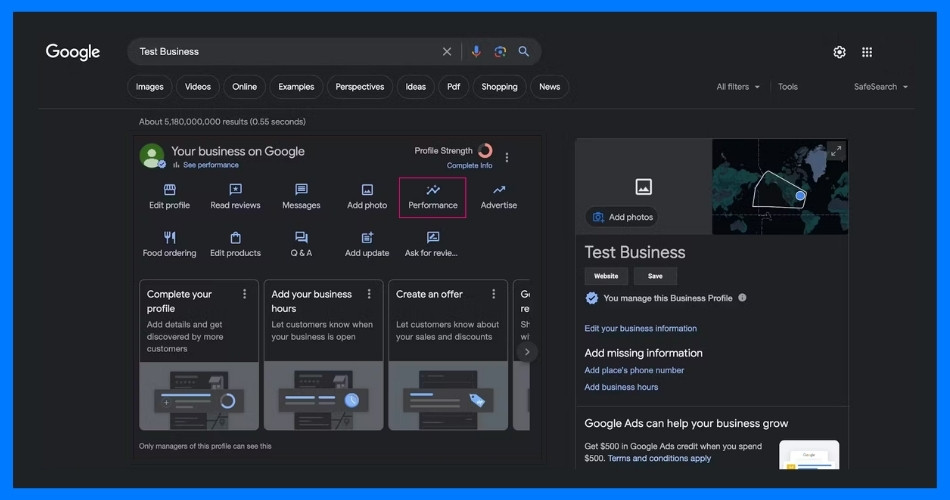
Use Google Insights to access valuable data about user interactions with your profile, including views, clicks, and search queries. This information gives you insights into what your customers are looking for and who is visiting your site.
Analyzing this data can help you to refine your profile further, adjust marketing strategies, and enhance local SEO efforts based on what services are frequently searched for.
Watch your business grow
Optimizing your Google Business Profile is crucial for enhancing your online visibility and drawing in local customers. By sharing accurate details, crafting compelling descriptions, and showcasing high-quality visuals, you’ll stand out and make it easier for potential customers to find you. Regularly updating your profile and actively engaging with customers keeps your business competitive and responsive to their needs.
Don’t wait — take action today to set up or fine-tune your profile. Make it a habit to review and refresh it regularly, and watch how this powerful tool helps grow your business!
Sources
https://support.google.com/business/#topic=6377335
https://support.google.com/business/answer/7107242
https://support.google.com/business/answer/3039617

